The prospect of a household robot keeping the house clean still sounds like something from the future. But it seems many people can’t live without a robot vacuum anymore. This article will explain one of the main issues with these nifty machines: Charging issues.
If your robot doesn’t charge, clean out any residue that might be causing the problem.
Use rubbing alcohol and a soft cloth to remove dirt or dust from the blinking lights on top.

Clean the Electrical Contact Points
Cleaning the charging contacts on your device is an easy way to get things back up and running.
There are a few different cleaning methods, including wet wipes or melamine foam pads with soap suds attached!
Cleaning your Roomba every other day will keep it running smoothly and ensure its long lifespan.
For example, charging contacts are notorious for accumulating gunk or oxide buildup that can short circuit the unit if not cleaned properly.

Furthermore, you don’t need a professional to deep clean your Roomba.
All that’s necessary for an effective wash are some simple household solutions found at most grocery stores or mom-and-pop shops!
Take soft dry cloths and 99% isopropyl alcohol to remove dirt from contact points with ease.
Microfiber cloth or damp melamine foam are excellent alternatives to wipe the charging contacts.
If cleaning still doesn’t solve your problem, it’s time we move on to troubleshooting.
Resetting the Roomba
When your Roomba starts acting funny, it could be because of a software bug.
So to fix this issue, we will need to do some troubleshooting on the inside.
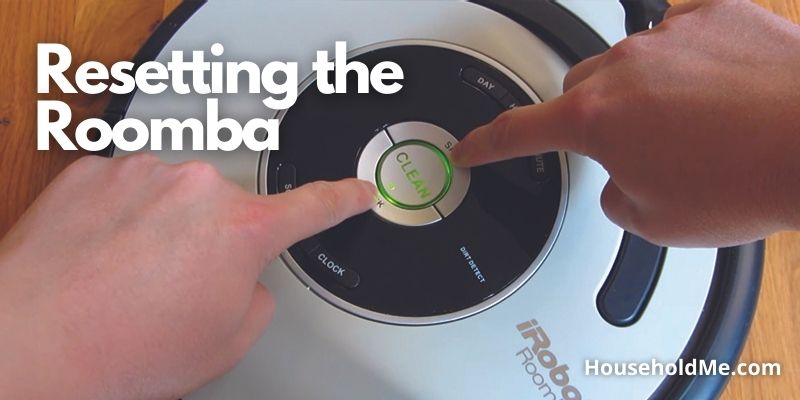
Here are the steps to reset the Roomba:
sSeries and iSeries Roombas: Press and Hold the Home+Spot Clean+CLEAN button down until the white light ring around the CLEAN button swirls.
jSeries Roombas: Remove the dust bin, and press and hold the CLEAN button for seven seconds until Roomba plays a tone. Tap the CLEAN button once more to confirm.
eSeries Roombas: Press and Hold the Home+Spot Clean+CLEAN button down for 20 seconds, then release.
Use another Power Outlet
Before diving into deep cleaning and more technical troubleshooting methods, the power outlet must be in good shape. When connecting the Home Base to a socket for charging devices, you should see flashing lights on both parts to confirm they’re connected properly.
Try connecting to a different power source and also ensure that you make tight connections while plugging in, though it’s possible your wiring is just loose since there are often gaps between outlets where things can get stuck with dust or other objects.

Clean the Docking Station
One of the leading reasons for a Roomba not charging is accumulating dirt on its contacts. It breaks off the connection between ports and outlets, making it difficult to charge correctly.
If you have high-tech appliances like these robotic vacuums in your home – make sure they’re getting enough juice from their power supply.
Hence, it would help if you kept the docking station clean to avoid any future problems. A quick cleaning can go a long way in solving your issues!
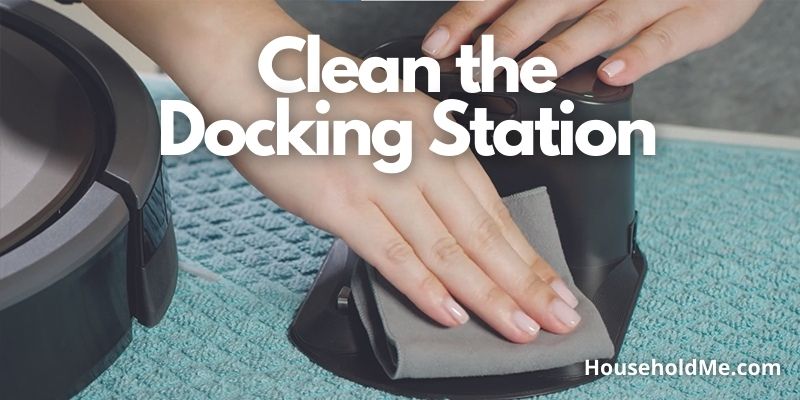
Flip the Roomba and remove it from its caster wheel.
Make sure there is no debris on these, then use rubbing alcohol to clean off any dirt or grease that may accumulate over time; this will help ensure better contact between your robot’s metal parts (like charging contacts).

How Long Does a Roomba Battery Last?
The life-cycle of a Roomba’s battery is one reason why maintaining the device can be so important. With proper care, your robot vacuum will last much longer.
The Roomba runs for about an hour or two, and its average charging time comes out to 2 hours.
When you’re not using your Roomba for a while, you should remove the battery and store it in an external charger or detach it from its base.
Replacing the Battery
Don’t panic when you think your battery is running low or has finished its lifespan. There are several options for replacement batteries available.
Use original batteries if you want to get the most out of your Roomba. They will last longer than any other kind with regular maintenance and proper care!

Here are a few tips that can go a long way in preserving your Roomba’s battery life:
Try not to over-charge your batteries. It’s easy for beginners to do so, but you have to be careful when it comes to lithium-ion cells!
When you put the Roomba on its charging base, it will flash and go off. You may have to wait ten seconds for this process to be complete – but don’t worry!
The light should start flickering once your robot’s battery is in full charge.
Contact Customer Support
If you see the Roomba’s troubleshooting light flashing, this means that there is a problem with your robot, and it needs to be fixed.
There are eight different error codes in total; however, they can all quickly be resolved by following simple instructions from within their app or by calling iRobot’s customer care. You can also find more information on the iRobot website!
Try Claiming the Warranty on your Roomba
If nothing has helped you resolve the charging issues, it might be time to take your Roomba in for service.
A quick call can get rid of this problem and get everything back on track!
Replace the Dock
The iRobot Roomba is a great product that will help you keep your floors clean.
If the warranty time for the battery or cleaning didn’t fix anything, don’t worry! They’ve got replacement docks available at their store in case something goes wrong with yours—and there are plenty of compatible ones on Amazon too.
Frequently Asked Questions
How do I know if my Roomba is charging?
The green LED on the button will light up when charging is complete.
Solid Red: The battery is empty
Flashing Amber: Charging is in progress
Green: Charging is complete
Does the Roomba base light stay on when charging?
The Roomba base light is a helpful indicator that it’s time for maintenance. The slim, glowing green LED will flash four times and then go off completely to save energy.

If you have any questions or comments, please add them below in the comment section. Similarly, please let us know if you spot any mistakes or omissions. Thanks!
