As you already know, robotic pool cleaners, specifically those made by Dolphin, make the life of pool owners a heck of a lot easier. All you need to do is plug in the power supply, connect your robot to the power supply via the swivel cord, and you’re all set!
But if you’re unfamiliar with Dolphin robotic pool cleaners or if you’re confused as to how the power supply works, we’ve got your back. In this brief guide, we’ll tell you everything you need to know about the Dolphin power supply and how it works.

What Is the Power Supply?
The power supply, also known as the controller module, is a critical electronic component for the Dolphin robot’s operations. Pressing buttons on the power supply is the main method of sending instructions to your robot. While modern-day robots have Wi-Fi or Bluetooth support, each and every robotic pool cleaner will come with a power supply.
The power supply plugs directly into a wall outlet. You can either leave it on the ground or place it on a caddy (typically sold separately), which should rest at least 5 feet away from the edge of your pool. The robot draws power from the power supply via a swivel cord.
The two main functions of a robotic pool cleaner’s power supply are scheduled cleaning and filter indicator.

How to Set Up the Programmable Scheduler
While many Dolphin robotic pool cleaners have different programmable scheduler options, selecting any of the options is the same across the board.
First, plug the power supply into a power outlet, then press the On/Off button. The lights on the power supply will blink rapidly for 5 seconds, and during that brief window of time, you need to press the Select button to scroll through the different schedule options.
Dolphin robotic pool cleaners mainly come with cleaning scheduled cleaning for once every day, once every two days, and once every three days. The programmable scheduler is good for one week, so after the week expires, you will need to reconfigure the scheduled cleaning settings.
The main benefit of having access to a programmable scheduler is that you don’t have to monitor the progress of your Dolphin pool cleaner. By selecting one of the cleaning schedules, you can leave your robot in the pool indefinitely, and it will have your pool swim-ready whenever you and your guests are ready for a quick dip.

Bypassing the Scheduled Cleaning Function
Now, what if you want your robotic pool cleaner to clean on demand? If this is the case, you really don’t have to do anything.
All you really need to do is turn on the power supply and allow the lights to blink for a full 5 seconds. After that, you can’t choose any of the scheduled cleaning options, but the Dolphin will commence a complete cleaning cycle. Make sure the robot is already in your swimming pool before instructing it to start cleaning.
What Else Does the Power Supply Do?
The second main function of the Dolphin power supply is to alert users as to when the robot’s filter bag or cartridge(s) are full. The indicator is located right next to the programmable scheduler settings.

When the LED indicator flashes red, you’ll know that the Dolphin’s filter is jammed or slightly blocked. You’ll have to fish your robot out of the pool and clean the filter cartridge or bag before returning it to your pool and commencing its cleaning cycle from the beginning.
If the LED indicator is a solid red, that means the filter bag or cartridge(s) needs to be emptied out. Take your robotic pool cleaner out of the pool, remove the bag or cartridges, and spray-clean them with a hose. Reinstall the debris collection systems in the Dolphin, and it’ll be ready for the next cleaning cycle.
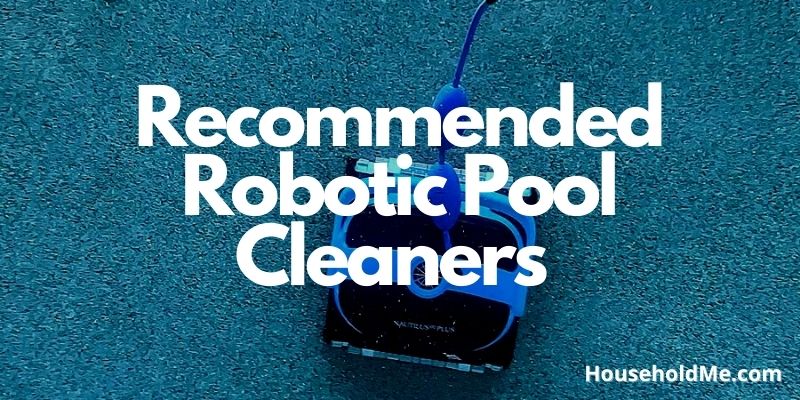
Related Robotic Pool Cleaner Articles
• How to Use a Robotic Pool Cleaner
• What Features to Look For in a Robotic Pool Cleaner?
• How to Maintain a Robotic Pool Cleaner?
• Robotic Pool Cleaner Troubleshooting Tips
• What is a Swivel Cord?
• Pressure vs. Suction vs. Robotic Pool Cleaners
If you have any questions or comments, please add them below in the comment section. Similarly, please let us know if you spot any mistakes or omissions. Thanks!
